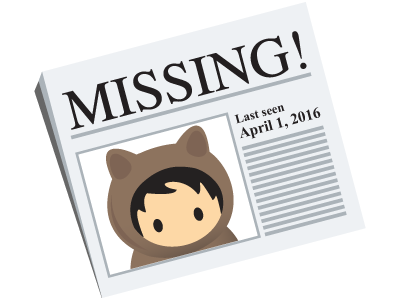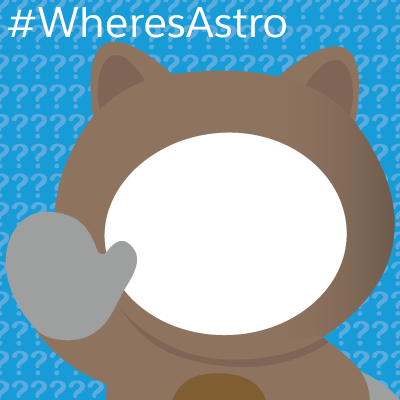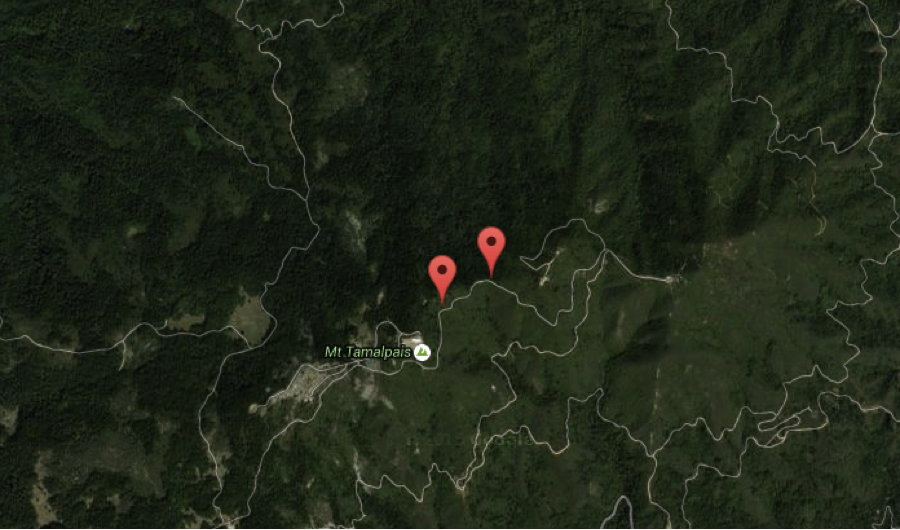Summer 16 pre-release notes are out from salesforce and one of the most important featuresis Lightning Locker Service for Lightning Components.
Here is a very detailed article on how this feature works under the hood .The article Highlights the key security features that this feature will enforce on the components.
The biggest benefit from an ISV perspective will be ability to scan the component before you submit your component for the security review.
Salesforce also released a CLI tool for all partners and app developers to run scan locally on the lightning component to discover potential security issues or unused variables and enforce security best practice and code best practice.
In this blog I am gone to detail step by step instructions on how to Install the Salesforce Lightning CLI and Scan your components before submitting for appexchange or handing off your lightning component code to your client.
Step 1 - Heroku Installation
Depending on your OS version one can install the Heroku toolbelt on your machine .The URL for the download is below
https://toolbelt.heroku.com/
Step 2 - Login via Command Line
Once you install ,you can use your Heroku credentials to login in .If you have not signed up for heroku ,you can sign up for one online
Step 3 -Install the Lightning CLI Plugin.
This can be installed by running following command once you login into heroku CLI
heroku plugins:install salesforce-lightning-cli
Step 4 -Navigate to your project path where you have your lightning component project on your local drive.
If you are on windows simply CD into the project path with cd /.path
Step 4 - Run the CLI command to find Issues
heroku lightning:lint .
You can get rid of unused variables and resolve bunch of errors .
Read further on this in below link
https://developer.salesforce.com/docs/atlas.en-us.202.0.lightning.meta/lightning/cli_rules.htm#cli_rules
Lets not just stop here ,there is a nice little documentation put together where you can add your own customized rules
Here is the link to the documentation
https://developer.salesforce.com/docs/atlas.en-us.202.0.lightning.meta/lightning/cli_rules_customization.htm
Please note that Salesforce Safe Harbour Statement applies to this post and you should not make any buying decision on forward looking statements and instead make purchasing based on current offerings of the platform .
Here is a very detailed article on how this feature works under the hood .The article Highlights the key security features that this feature will enforce on the components.
The biggest benefit from an ISV perspective will be ability to scan the component before you submit your component for the security review.
Salesforce also released a CLI tool for all partners and app developers to run scan locally on the lightning component to discover potential security issues or unused variables and enforce security best practice and code best practice.
In this blog I am gone to detail step by step instructions on how to Install the Salesforce Lightning CLI and Scan your components before submitting for appexchange or handing off your lightning component code to your client.
Step 1 - Heroku Installation
Depending on your OS version one can install the Heroku toolbelt on your machine .The URL for the download is below
https://toolbelt.heroku.com/
Step 2 - Login via Command Line
Once you install ,you can use your Heroku credentials to login in .If you have not signed up for heroku ,you can sign up for one online
Step 3 -Install the Lightning CLI Plugin.
This can be installed by running following command once you login into heroku CLI
heroku plugins:install salesforce-lightning-cli
Step 4 -Navigate to your project path where you have your lightning component project on your local drive.
If you are on windows simply CD into the project path with cd /.path
Step 4 - Run the CLI command to find Issues
heroku lightning:lint .
You can get rid of unused variables and resolve bunch of errors .
Read further on this in below link
https://developer.salesforce.com/docs/atlas.en-us.202.0.lightning.meta/lightning/cli_rules.htm#cli_rules
Lets not just stop here ,there is a nice little documentation put together where you can add your own customized rules
Here is the link to the documentation
https://developer.salesforce.com/docs/atlas.en-us.202.0.lightning.meta/lightning/cli_rules_customization.htm
Please note that Salesforce Safe Harbour Statement applies to this post and you should not make any buying decision on forward looking statements and instead make purchasing based on current offerings of the platform .